Open a Folder in Visual Studio Code with CMD
 |
| VSC |
If you don't have the the right click option open with visual studio code, no worries, you can do that with command prompt. Here's how:
- From windows explorer, open/migrate to the folder/directory which you want to work on.
- click in the folder/directory path which will highlight the path to the folder
ex. C:\Users\User\Desktop\projects - While the folder is highlighted, type cmd which will open the command prompt with the file path

Open folder with Command Prompt - In the command prompt type (code .) without the brackets.
- The folder you are in will open with Visual Studio Code.
- Now, you can work on the folder through Visual Studio Code, like creating a new file, copying or deleting a file.
Other topics of Interest:
- How to show flames in Visual Studio Code
- DoodleMaker Vs Doodly
- Visual Studio Code terminal drop down list
- How to download a YouTube Video
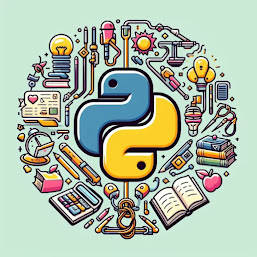
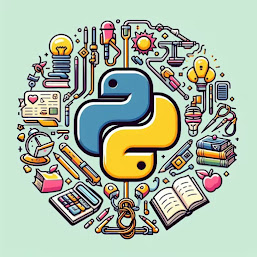
0 Comments
Your opinion matters, your voice makes us proud and happy. Your words are our motivation.