Mastering the Linux Command Line
A visual journey from novice to intermediate user.
35+
Essential Commands Visualized
This guide breaks down the most critical Linux commands into logical categories. We'll start with the fundamentals of navigating the filesystem and build up to powerful tools for system administration and network analysis, providing a clear path to command-line proficiency.
Section 1: The Core Workflow
A typical session involves a flow of basic commands to understand your location, see what's there, navigate, and manage files and directories.
pwdWhere am I?lsWhat's here?cdLet's go somewhere.mkdir / touchCreatecp / mv / rmManageSection 2: Finding Your Way with Files
Beyond basic viewing, Linux offers powerful tools for searching within files and locating them across the entire system. `grep` and `find` are indispensable for any user.
Section 3: Security & Permissions
Understanding file permissions is key to securing your system. The `chmod` command uses a numeric system where each permission type has a value.
4
Read (r)
2
Write (w)
1
Execute (x)
Permissions are set for User, Group, and Others. For example, `chmod 755` gives User all permissions (4+2+1), while Group and Others get read and execute (4+1).
Section 4: System Monitoring
Different commands provide different views into your system's health, from real-time process monitoring to checking long-term uptime and disk space.
Section 5 & 7: Networking & Security Tasks
Linux networking commands serve dual purposes. They are essential for everyday troubleshooting (e.g., "is the server down?") and for security reconnaissance (e.g., "what services are open on this host?").
Section 6: Package Management
Installing and managing software is handled by package managers, with commands that are similar across different Linux families.
Debian / Ubuntu (`apt`)
- ✔
sudo apt update - ✔
sudo apt install [pkg] - ✔
sudo apt remove [pkg]
Red Hat / Fedora (`dnf`)
- ✔
sudo dnf check-update - ✔
sudo dnf install [pkg] - ✔
sudo dnf remove [pkg]
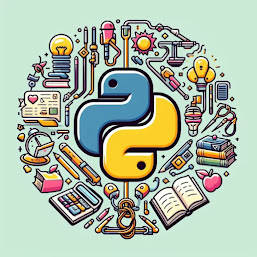
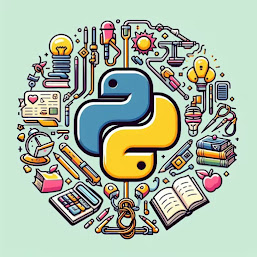
0 Comments
Your opinion matters, your voice makes us proud and happy. Your words are our motivation.