It has become an undeniable truth that YouTube is an on-demand teacher when it comes to learning. If you are into language learning, or even a skill learning like drawing, carpenting, etc. YouTube will be there for you. In addition, there are simple extra tools that some of us don't know which will enhance your experience. Let's take an example on a video on our group channel (English Club). You are one of the English Language Learners, you came across our video and it happened that you are into Simon Sinek. Then, how to follow the amazing speaker, see the spoken words, and learn the accent?
Step 1: Show The Video Transcript
In the bottom right corner, you will find 3 horizontal dots (...), click on them and click on " Open Transcript).
 |
| Open Transcript |
 |
| toggle timestamps |
Step 2: Control The Video speed
Now, as we saw in step 1, we can see the spoken words. Another good thing is to change the video speed.
On the video tools in the bottom of the video, you will see the gear tool (⚙). Click on the gear tool, then on "Playback Speed". By default you will see the speed as (Normal). If you choose the numbers above "Normal" - the smaller numbers, you will get slower speed.
 |
| Playback Speed |
Step 3: The Clickable Transcript
Now you can control the video speed, and in the same time you can see the spoken words (Transcript) on the right hand. You will notice that YouTube will highlight the spoken sentences when their time comes. That's it, you can do this manually.
If you pause the video - or even without pausing - and click on any transcript on the right, the video will go back to this transcript. Wow! This way, you can speak some parts along with the speaker, and learn the accent AND learn the words.
And here's a video tutorial on how to use YouTube to practice on pronunciation
Enjoy!
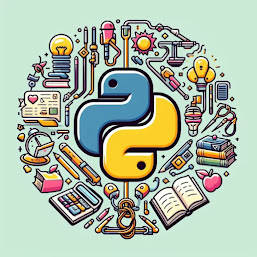
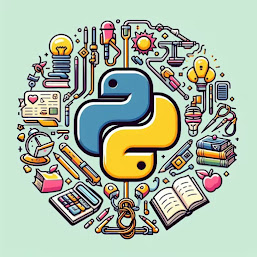
0 Comments
Your opinion matters, your voice makes us proud and happy. Your words are our motivation.