Deactivating Screen Reader in Kali Linux
 |
| How to deactivate screen reader in Kali Linux |
Sometimes, you suddenly hear a screen reader whenver you hover on a menu with your mouse inside Kali Linux machine. This behavior even starts from the login screen, and continues to reading anything you write in the terminal.
Before moving on to the solution, let's get to know know the problem first.
What is ORCA or the Screen Reader in Kali Linux?
The screen reader in this case is called "ORCA". Orca in the context of Kali Linux, or any other Linux distribution, is a free, open-source screen reader that provides access to the graphical desktop environments. It is designed to help visually impaired users use software applications and navigate the operating system. Orca works by converting on-screen content into speech and Braille output, enabling users who are blind or have low vision to interact with their computers more easily.
If this behavior is annoying or it has been accedently activated, or even if you want to deactivate it temporarely and then have it again, here is how you can achieve this:
Deactivating Screen Reader (Orca) for the Current Session Only:
You can stop Orca immediately by using the command
killall orca
in the terminal, which will terminate the running Orca process
Deactivating Screen Reader (Orca) :
- If Orca is starting automatically and you want to prevent this, you can use the command
sudo apt-get remove orca to uninstall Orca
- If you want to keep Orca installed but just prevent it from starting automatically, you might need to look into your session or accessibility settings and disable the auto-start feature.
Hope that helps.
If you like the topic, please follow the Blog. You can also follow me on below social media:
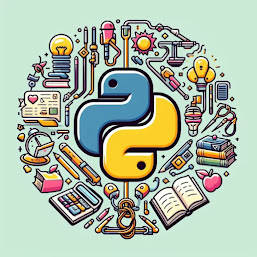
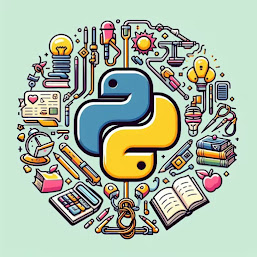
0 Comments
Your opinion matters, your voice makes us proud and happy. Your words are our motivation.